How to Add Fcebook Page Like and Share Button on
Blogger Step By Step
Add new floating Facebook like Box widget to Blogger. How To Add Facebook Page Like and Share Button on Blogger Step By Step. Add How to Add Facebook Fan Page Like Blogger Blogger is one of the widely used platforms for creating professional blogs. This is especially a good forum for beginners.
Add new floating Facebook like Box widget to Blogger. How To Add Facebook Page Like and Share Button on Blogger Step By Step. Add How to Add Facebook Fan Page Like Blogger Blogger is one of the widely used platforms for creating professional blogs. This is especially a good forum for beginners.
This video shows how to
add a Facebook page and share it like a Blogger blog, it will take you five to
ten minutes. A Facebook page widget on your blog's sidebar, can convert your
visitors into targeted Facebook followers.
Step of Adding Facebook Fan Page Button on
Blogger
1. Go to https://developers.facebook.com/docs/...
2. You will find a complete easy to use interface that will help you to create widget according to your needs. Here you can set widget width, height etc.
3. After doing all settings, click on Get Code Button.
4. Now, you will see two codes on the screen. Firstly, you need the first one. So copy it and Go to Blogger Layout
5. Select "HTML/JavaScript" and then paste the code that you have copied. Don't give it any title because it is not a widget code. It is Facebook JavaScript SDK. We'll add Facebook code in the next step. Hit Save button.
2. You will find a complete easy to use interface that will help you to create widget according to your needs. Here you can set widget width, height etc.
3. After doing all settings, click on Get Code Button.
4. Now, you will see two codes on the screen. Firstly, you need the first one. So copy it and Go to Blogger Layout
5. Select "HTML/JavaScript" and then paste the code that you have copied. Don't give it any title because it is not a widget code. It is Facebook JavaScript SDK. We'll add Facebook code in the next step. Hit Save button.
6. button Click on Add a
Gadget where you want to add Facebook Page Plugin in your blog.
7. Now, you have to copy the second code from where you have copied the first one in step 4.
8. Go to Blogger Layout again. Add a gadget and select HTML/Javascript from the list. Paste the code there. Add your desired titles. For Example: Like Us On Facebook
9. Click on Save button.
7. Now, you have to copy the second code from where you have copied the first one in step 4.
8. Go to Blogger Layout again. Add a gadget and select HTML/Javascript from the list. Paste the code there. Add your desired titles. For Example: Like Us On Facebook
9. Click on Save button.
Watched Video Tutorial
10. Facebook page widget has been added to your blog.
10. Facebook page widget has been added to your blog.
Before leaving Topics, I have more Topics for You
How To Add Facebook Page Like and Share Button on Blogger Step By Step
 Reviewed by Urdu Status
on
May 01, 2018
Rating:
Reviewed by Urdu Status
on
May 01, 2018
Rating:
 Reviewed by Urdu Status
on
May 01, 2018
Rating:
Reviewed by Urdu Status
on
May 01, 2018
Rating:

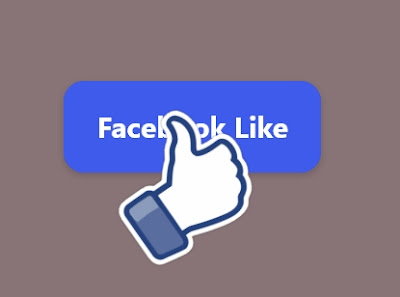








Thank you for sharing wonderful information. keep up good amazing info like this article. I found a lot of interesting information here.
ReplyDeleteurdu status for whatsapp